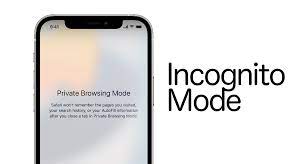Are you concerned about your online privacy when browsing on your iPhone? Look no further than the Incognito Mode feature, which allows you to browse privately with easy settings.
With just a few simple steps, you can activate Incognito Mode on your iPhone and enjoy the benefits of browsing without leaving a trace. In this article, we will guide you through the process of understanding the benefits of browsing privately, navigating the Incognito settings, and ensuring your privacy with easy steps.
We will also answer some frequently asked questions about Incognito browsing on iPhone. So, if you want to protect your online privacy and browse the web without worrying about your digital footprint, keep reading to learn how to go incognito on your iPhone.
Activating Incognito Mode on Your iPhone
Activate Incognito Mode on your iPhone to browse privately and keep your personal information safe from prying eyes. It’s a simple process that can be done in just a few steps.
First, open the Safari app on your iPhone. Next, tap on the icon in the bottom right corner that looks like two overlapping squares. This will open a new tab.
Now, tap on the word ‘Private’ that appears in the bottom left corner of the screen. This will activate Incognito Mode and you’ll see a black bar at the top of the screen to indicate that you are now browsing privately.
From here, you can search the internet without leaving any traces behind. Remember to close all Incognito tabs when you’re done to ensure your privacy.
Understanding the Benefits of Browsing Privately
Discover the advantages of browsing in private mode on your iPhone, where your online activities are kept confidential and your personal information is protected. When you browse privately, your browser won’t save your search history, cookies, or any other data that could be used to track your online behavior. This means that you can search for sensitive information, visit websites without leaving a trace, and protect your privacy from prying eyes.
Private browsing is especially useful when you’re using a shared device, as it ensures that your personal information, such as usernames and passwords, won’t be saved or accessible to others. Additionally, browsing privately can help prevent targeted ads and tailored recommendations, as your browsing history isn’t used to personalize your online experience.
Enjoy the freedom to explore the web without worrying about leaving a digital footprint behind.
Navigating the Incognito Settings
Explore the hidden features of your device and effortlessly navigate through the settings that allow you to browse privately without leaving a trace.
When it comes to going incognito on your iPhone, it’s all about understanding how to access and use the incognito settings.
Start by opening your Safari browser and tapping on the tabs icon at the bottom right corner of the screen.
Next, tap on ‘Private’ to enable the private browsing mode. You will notice that the browser interface turns dark, indicating that you are now browsing privately.
While in this mode, your browsing history, cookies, and search suggestions are not saved.
It’s important to note that private browsing does not make you completely anonymous, as your internet service provider and visited websites can still track your activity.
However, it does provide an added layer of privacy for your browsing sessions.
So go ahead, explore the internet without leaving any traces behind.
Ensuring Your Privacy with Easy Steps
By enabling private browsing mode in Safari, you can browse the internet without leaving any traces behind, ensuring your online privacy. To enable this feature, simply open Safari on your iPhone and tap on the tabs icon at the bottom right corner. Then, tap on ‘Private’ to activate private browsing mode.
Once enabled, Safari won’t save your browsing history, cookies, or any other data. It’s important to note that private browsing mode doesn’t make you completely anonymous, as your internet service provider and the websites you visit can still track your activity.
To further enhance your privacy, you can also disable the option to ‘Prevent Cross-Site Tracking’ in Safari settings.
By taking these easy steps, you can browse the web with peace of mind, knowing that your online activities aren’t being stored or tracked.
Frequently Asked Questions about Incognito Browsing on iPhone
Curiosity piqued about browsing in secret on your iPhone? We’ve got you covered with some frequently asked questions about incognito browsing.
First things first, how do you activate it? Simply open Safari, tap on the tabs icon at the bottom right, and select ‘Private.’ Now you’re all set to browse privately. But wait, does incognito mode hide your activities from your internet service provider (ISP)?
While it does prevent your browsing history from being stored on your device, your ISP can still see your online activities. So, keep that in mind.
Another common question is whether incognito mode blocks websites from tracking you. The answer is yes! Incognito browsing blocks trackers and cookies, helping to protect your privacy.
Now that you’re armed with these FAQs, go ahead and explore the web in secret on your iPhone!
Frequently Asked Questions
Is incognito mode available on all iPhone models?
Incognito mode is available on all iPhone models. It allows you to browse privately and without leaving any trace of your browsing history, cookies, or other data on your device.
Can I use incognito mode on multiple tabs at the same time?
Yes, you can use incognito mode on multiple tabs at the same time. It allows you to browse privately without saving your browsing history, cookies, or data. Just open multiple incognito tabs and start browsing.
Does incognito mode prevent websites from tracking my online activity?
Yes, incognito mode prevents websites from tracking your online activity. It ensures that your browsing history, cookies, and other data are not stored, providing a more private browsing experience.
Can I still use features like autofill and saved passwords while in incognito mode?
Yes, you can still use features like autofill and saved passwords while in incognito mode on your iPhone. It allows you to browse privately while still having convenient access to these time-saving features.
Are there any limitations or restrictions when using incognito mode on an iPhone?
Yes, there are some limitations when using incognito mode on an iPhone. While it provides privacy by not saving browsing history, it doesn’t block websites from collecting your data or prevent your internet service provider from tracking your online activity.
Conclusion
So there you have it! By activating Incognito Mode on your iPhone and understanding the benefits of browsing privately, you can ensure your privacy and protect your sensitive information.
Navigating the Incognito settings is easy, and by following a few simple steps, you can browse the internet without leaving a trace.
So go ahead, enjoy a private and secure browsing experience on your iPhone with these easy settings.
Stay safe and happy browsing!