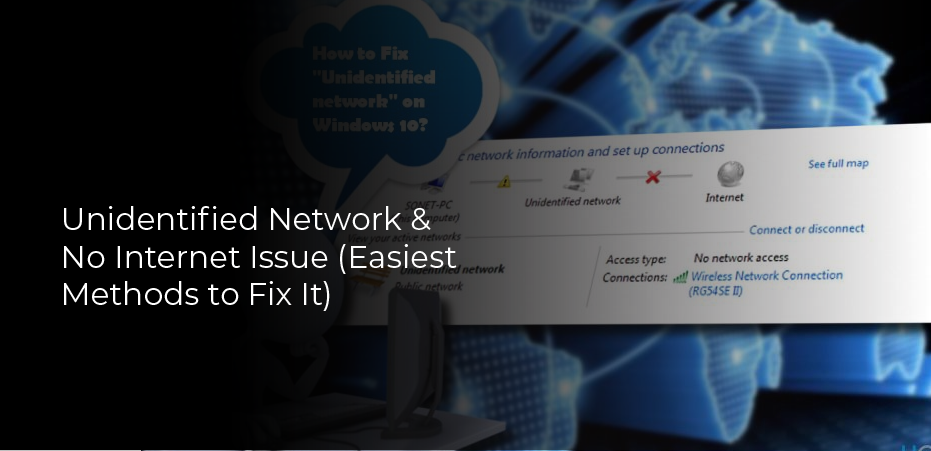You are unable to send data if your computer cannot connect to the Internet and shows the error “Unidentified network and no internet.” The error can occur even if the computer is connected to a network. If this happens, it means that the system is not able to connect to the Internet, or it is not able to send data through the network. This error can occur when a virus or a spyware program infects your computer. Spyware programs record information about your internet browsing, search queries, and passwords. The main purpose of these programs is to generate revenue for their creators. They collect all the data they can get from your computer and sell it to third parties.
What Is an Unidentified Network?
The presence of an unidentified network usually indicates that the computer’s IP address for connecting to the router is incorrect or invalid. This problem can be resolved by manually entering a valid IP address. This article lists a few additional causes and solutions to an unidentified network and no internet issue.
The following are typical issues when your computer is unable to connect to the Internet. The router is not functioning properly. There are three types of routers: Wired (Ethernet), Wireless (WiFi) Dial-up (DSL). The type of router you use determines whether you need to know your local area network (LAN) IP address, the router’s IP address, or both. If you’re using a wired Ethernet router, you need your local IP address to access the Internet. However, if you’re using a wireless router, then you only need your local IP address to access your local network.
How Do I Fix an Unidentified Network and No Internet Problem?
So now that we know what causes an unidentified network let’s look at what we can do to fix these problems.
Turn off Airplane Mode – Fix No 1
If the airplane mode is left on, the system may generate an unidentified error when accessing the Internet. The user often gets this error when they accidentally or intentionally switch on airplane mode. Follow the instructions to make sure airplane mode is turned off.
- Open Settings by clicking on the Windows icon on the taskbar.
- Go to Network & Internet settings.
- Turn off the toggle if it is on the Airplane mode menu on the left side.
Try reconnecting your system to the Internet if turning off airplane mode doesn’t resolve the issue.
Reconnect Your Internet – Fix No 2
Having trouble interpreting identity packets or a specific packet loss may result in an unidentified network error. Renewing your internet connection may resolve the issue.
If you are using a wired connection, unplug and reconnect your Ethernet cable. In the bottom-right corner of your taskbar, you will see the Wi-Fi icon if you are connected to Wi-Fi. Toggle it off and then on again.
In the event that reconnecting your Internet has not resolved the issue, you can remove all old network connections.
Disconnect Old Network Connections – Fix No 3
You probably have several old network profiles lying around your system if you’ve connected to lots of networks in the past. When you connect your PC to the Internet, these old profiles can get in the way. Here are the steps to get rid of them:
- Right-click the Windows icon in the taskbar and select the Settings option.
- Select the Network & Internet option.
- Click on Manage known networks on the left-hand side menu and select Wi-Fi.
- Select each older connection one by one and press Forget.
When you have tried all three preliminary fixes and cannot solve the problem, it’s time to make major changes.