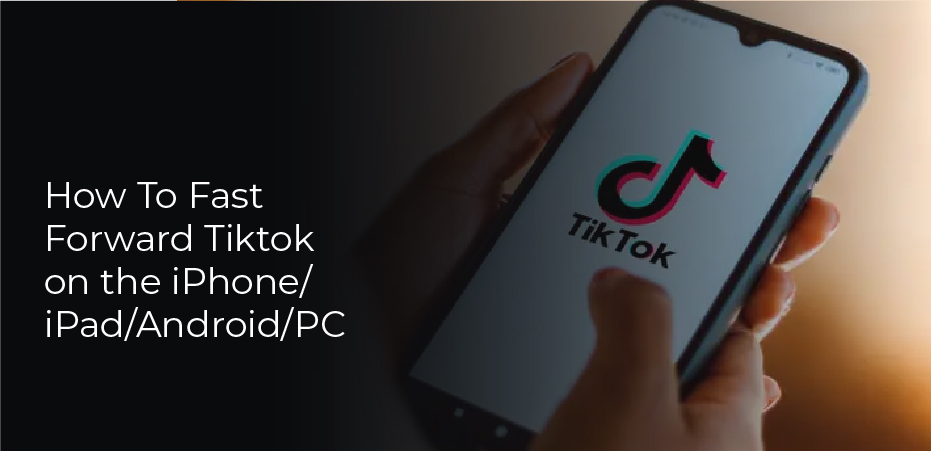Has it ever happened to you that you completely missed something significant in a TikTok video? Are you simply interested in seeing what happens at the end of the video?
Even though TikTok videos are not very long, watching an entire video if you only want to watch a specific part can be frustrating. Users can now rewind or fast-forward TikToks thanks to the app’s workaround.
Despite the fact that this feature does not include all users and videos, it is still quite useful. This article will explain how you can fast forward and rewind TikToks on different devices.
How To Fast Forward and Rewind in Tiktok on the iPhone
TikTok is primarily used by iPhone users in the United States. A large portion of the U.S. population uses iPhones. On an iPhone, rewinding and fast-forwarding TikToks is fairly straightforward. To get started, follow these steps:
- When you open TikTok, you will see a white progress bar at the bottom of the video.
- Use the white line that looks like a dot on the progress bar to move forward or backward. In the form of a timecode, the white dot’s position will appear above the bar.
- If you release the dot, you’ll be taken to another part of the video.
How to Fast Forward and Rewind in TikTok on an Android Device
The majority of the world’s population uses Android devices, based on the worldwide statistics. As a result, most TikTok users worldwide access their accounts from an Android device. The operating system also supports rewinding and fast-forwarding of videos. To do this, follow these steps:
- Go to the TikTok app on your mobile device.
- If you’re watching a TikTok video, you’ll see a white line at the bottom of the screen.
- Slide your finger across the thick white line. As you progress through the video, it will be highlighted with a dot to indicate your progress.
- If you want to rewind, press the dot, then scroll left; if you want to fast-forward, press the dot, then scroll right.
This may not be possible for short videos, so look for it in a longer one. In a longer video, the line should grow thicker and thicker.The feature was initially offered to iOS users and later added to Android users. This feature may not be available if your TikTok app is not updated or if you are using an older Android version.
How To Fast Forward and Rewind in Tiktok on Your iPad
Generally, since iPads use the same operating system as iPhones, what’s true for iPhones applies also to iPads. You can rewind or fast forward a video on TikTok by following the same steps you would on an iPhone.
- Go to the TikTok app.
- Scroll to the bottom of the video and see a white progress bar.
- You can move the dot that appears like a white line forward or backward along the bar on the progress bar. Above the bar, you will see the position of the white dot as a timecode.
- When you release the dot, you’ll be taken to the desired segment of the video.
How to Fast Forward and Rewind in TikTok on a PC
This PC version of TikTok has been greatly improved recently. Several of the features of mobile apps can now be accessed through your web browser. Although some aspects are still limited, it is less necessary to use additional software or emulators to have the best TikTok experience.Video can also be fast-forwarded and rewinded on a PC. Follow these steps:
- Log in to your TikTok account.
- Click on the video you want to watch.
- The bottom of the page has a progress bar with two timestamps.
- The thickness of the bar increases as the video progresses. Move the mouse over the bar until a white dot appears.
- You can fast forward or rewind the video by dragging the dot forward or backward.