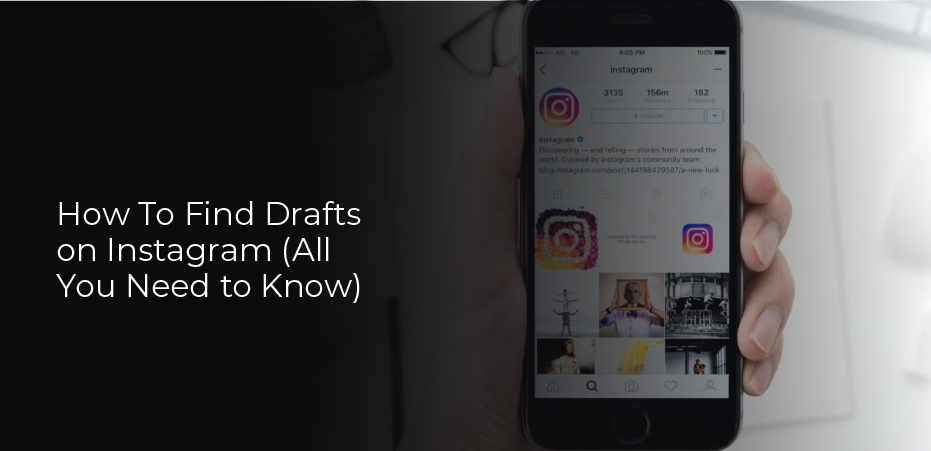It’s a good idea to prepare your Insta posts or Stories in advance if you enjoy using your spare time efficiently. When you create posts ahead of time, you have more flexibility on those days when you do not have time to write the perfect post. What is the location of your Instagram drafts on Android? This is one of the most frequently asked questions about this topic. It’s all very well to prepare them in advance, but if you can’t post them, what’s the use?
A draft feature was one of Instagram’s most requested features. The desire to prepare posts ahead of time was shared by social media marketers and users alike. Eventually, the feature was implemented in 2016 and quickly gained popularity.
When you don’t want to spend money on a social media marketing platform, saving as a draft can be very useful. Additionally, you can use it if you commute to work or school and have spare time. If you are prepared ahead of time, you can post your posts when you are ready.
How to Create an Instagram Draft
All of the app’s features are intuitive, and this is no exception. It is easy to create a draft for publication later on. Simply follow the steps below.
- Open Instagram on your device.
- Tap the plus icon to add an image.
- You will need to edit the image before the Drafts option appears.
- If you are finished editing, tap on the X in the upper left-hand corner.
- Tap Save Draft when the popup menu appears.
A post for immediate publication requires the same process as a post for immediate creation. Rather than posting, you select ‘Go Back’ instead of ‘Post.’ The image is then saved for your convenience as a draft.
How to Find Instagram Draft on Android
When you first start using drafts, you may struggle to find the images you saved for later use. It makes sense once you understand it, but it’s not the easiest system to use. You can find your Instagram drafts by following these steps:
- Log in to Instagram and select the ‘+’ icon.
- Select the ‘Post’ button.
- Drafts will now be listed on the menu; tap on it.
- Choose a draft from the list and select Next.
- Type the post in the usual way, and then select Share.
From the viewer’s perspective, the post looks and feels like a normal post. As far as Instagram is concerned, it is just a regular post, one you had prepared earlier. There are no complicated settings once you find them.
How to Make Edits on Instagram Draft
You can then decide whether to post your draft or make additional edits. The steps below can be followed to edit your drafts if there is still work to be done:
- Following the steps above, find the draft you’d like to edit.
- In the upper right-hand corner, tap ‘Edit’ under the image on the page with the ‘Post’ option.
- Edit the image as necessary.
- Click the ‘Post’ button.
If you tap ‘Post,’ you cannot make any changes to the draft. Before you send the post, make all the edits; otherwise, you’ll have to re-upload the post.
How to Delete an Instagram Draft on Android
If you create something and don’t want to publish it or no longer need it, you can delete it easily. There isn’t always a need to delete them, but it frees up space in your gallery or eliminates clutter. You can delete Instagram drafts on Android by following these steps:
- Tap the ‘+’ icon to add a post.
- Tap Manage under Drafts.
- On the top right, select Edit.
- From the drop-down list, select Delete.
- From the list, select Discard.
It will be deleted from your gallery, and you’re good to go. Apple’s Mac and Microsoft’s Windows do not have trashcans or recycling bins. In Android, deleting a draft is permanent, so be sure you select the correct draft before deleting it!
You can remove all of your Instagram apps by going to the Settings menu on your device and selecting Apps. Select Instagram and delete the cache. Instagram drafts are not saved to the app but in local storage. All of your drafts will vanish when the app’s cache is cleared.