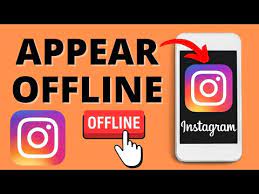Want to maintain your privacy on Instagram? Learn how to appear offline with Ghost Mode!
Instagram’s privacy settings allow you to control who sees your activity status and read receipts. By adjusting these settings, you can hide your online presence and manage your notifications effectively.
In this article, we will guide you step-by-step on how to enable Ghost Mode and stay incognito on Instagram. Whether you want to take a break from social media or simply want to browse without being disturbed, Ghost Mode is the perfect solution.
So, if you’re ready to maintain your privacy and control your online presence, keep reading to discover the secrets of Ghost Mode on Instagram!
Key Takeaways
- Instagram’s privacy settings offer customization options for profile visibility and activity status.
- Ghost Mode on Instagram allows users to appear offline and browse without disturbance.
- Disabling read receipts and hiding online status adds a sense of privacy and mystery to interactions.
- Managing notifications allows for a more peaceful browsing experience by customizing types of notifications received and muting them for a specific period of time.
Understanding Instagram Privacy Settings
To better protect your privacy on Instagram, you can navigate through the settings like a detective, unveiling a hidden vault of options to customize who can view your profile and posts. It’s like having a secret weapon in your hands.
By tapping on the three horizontal lines at the top right corner of your profile, you can access the settings menu. From there, select ‘Privacy’ and you’ll be presented with a range of choices. You can decide who can see your posts, who can comment on them, and even who can send you direct messages.
You also have the power to control who can tag you in photos and who can view your story. With these privacy settings, you can ensure that your Instagram experience is as private as you want it to be.
Adjusting Your Activity Status
Manage your activity status by adjusting your settings to give the impression that you’re not actively engaging on the platform. This can be done by going to your Instagram profile and tapping on the three horizontal lines at the top right corner. Then, select ‘Settings’ and go to ‘Privacy.’
From there, choose ‘Activity Status’ and toggle off the ‘Show Activity Status’ option. By doing this, your followers won’t be able to see when you were last active on Instagram. Keep in mind that by disabling your activity status, you’ll also lose the ability to see when others were last active.
This can be a great way to maintain your privacy and appear offline while still being able to browse and engage on Instagram at your own pace.
Disabling Read Receipts
By disabling read receipts, you can keep your interactions on Instagram private and maintain a sense of mystery and intrigue. When read receipts are enabled, the sender of a direct message can see when you’ve read their message. This can be problematic if you want to avoid certain conversations or simply need some space.
To disable read receipts, go to your Instagram settings and click on the Privacy tab. From there, scroll down to the ‘Read Receipts’ option and toggle it off. Once disabled, others won’t be able to see when you’ve read their messages.
This gives you more control over your interactions and allows you to appear offline even when you’re active on the platform.
Hiding Your Online Status
Want to keep your online activities on the down low? Try hiding your online status on Instagram! By doing this, you can appear offline and avoid any unwanted attention.
To hide your online status, open the Instagram app and go to your profile. Tap on the three horizontal lines in the top right corner and select ‘Settings.’ From there, scroll down and tap on ‘Privacy.’ Under the ‘Connections’ section, you’ll find an option called ‘Activity Status.’ Tap on it and toggle off the ‘Show Activity Status’ button.
Once you’ve done this, your online status will be hidden, and nobody will be able to see when you were last active. Now you can browse Instagram without anyone knowing you’re online!
Managing Notifications
Tired of being bombarded with notifications on your favorite social media platform? Here’s a simple trick to take control of your Instagram alerts and have a more peaceful browsing experience.
To manage your notifications on Instagram, start by opening the app and tapping on your profile icon in the bottom right corner. Then, tap on the three horizontal lines in the top right corner to access the menu.
From there, select ‘Settings’ and then ‘Notifications’. Here, you can customize the types of notifications you receive. For example, you can choose to turn off notifications for likes, comments, and direct messages. You can also choose to mute notifications for a specific period of time, allowing you to focus on other things without being disturbed.
By managing your notifications, you can have more control over your Instagram experience and enjoy a quieter browsing session.
Going Incognito with Ghost Mode
To maintain your online privacy and hide your activity from others, you can activate the hidden feature known as Ghost Mode. This feature allows you to appear offline on Instagram while still being able to access the app and view content.
To activate Ghost Mode, simply go to your Instagram settings and scroll down to the ‘Privacy’ section. From there, you can toggle on the ‘Ghost Mode’ option. Once activated, your followers will see that you are offline and unable to receive notifications.
However, you will still be able to view and interact with posts, stories, and direct messages without alerting others of your presence. Ghost Mode is a great way to browse Instagram incognito and maintain your privacy without completely disconnecting from the app.
Frequently Asked Questions
Can I still see other people’s online status and activity when I appear offline on Instagram?
Yes, you can still see other people’s online status and activity when you appear offline on Instagram. It allows you to stay hidden while keeping an eye on what others are doing on the platform.
Will appearing offline on Instagram hide my activity from all users or just specific ones?
Appearing offline on Instagram will hide your activity from all users. It doesn’t matter if they are specific ones or not, your online status and activity will be invisible to everyone while in ghost mode.
Is it possible for someone to know if I have read their direct message even if I’m appearing offline?
Yes, it is possible for someone to know if you have read their direct message even if you’re appearing offline on Instagram. The “seen” notification will still appear, so they will know that you have read their message.
Can I still receive push notifications when I’m in ghost mode on Instagram?
Yes, you can still receive push notifications while in ghost mode on Instagram. Even though you’re appearing offline, you’ll be notified of any new messages or updates through push notifications on your device.
Will my followers be notified or alerted in any way when I activate ghost mode on Instagram?
Your followers will not be notified or alerted in any way when you activate ghost mode on Instagram. It allows you to appear offline and use the app without anyone knowing.
Conclusion
Now that you know how to appear offline on Instagram using the ghost mode feature, you can enjoy a more private and discreet experience on the platform.
By adjusting your privacy settings, disabling read receipts, and hiding your online status, you can control who sees your activity and when.
Managing your notifications will also help you stay incognito while still being able to stay connected with your friends and followers.
So go ahead and enjoy the benefits of ghost mode on Instagram!