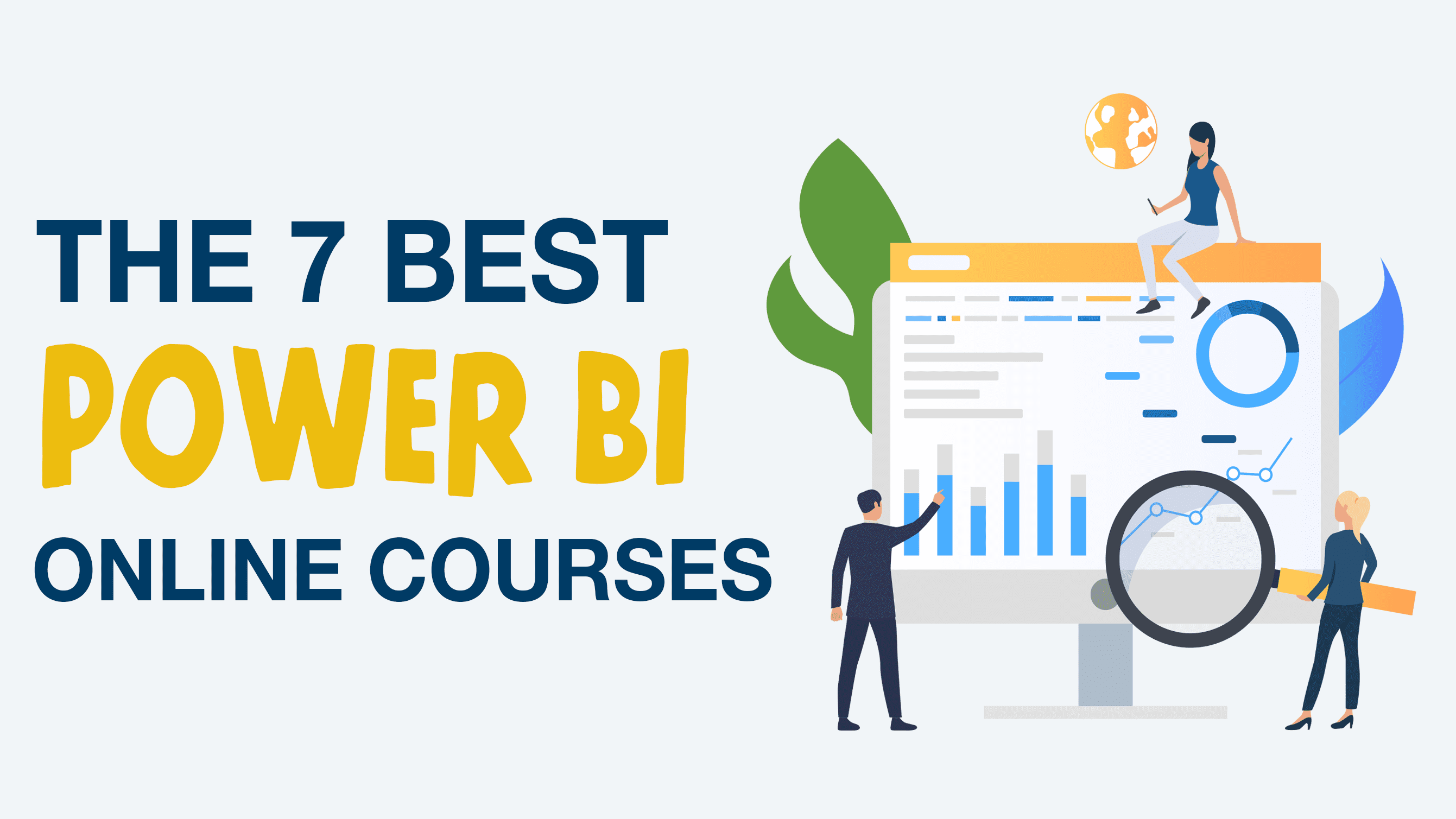Power BI Training Course equip learners to confidently load and transform data, create visualizations, and prepare reports and dashboards. Using these tools, users can easily gather insights and deliver meaningful reports to business partners and stakeholders.
This free Power BI course teaches attendees how to effectively communicate with data by creating compelling visualizations. It also covers topics like importing and transforming data, providing advanced data services, and using DAX functions.
Basics
Power BI is an amazing business intelligence tool that enables users to analyze data, create visualizations, and broadcast them to their colleagues. It’s a great choice for both BI professionals and regular Excel users who want to work with their data in a more flexible way.
The first step in learning Power BI is to understand the three views of the software: Data view, Model view, and Report view. This allows you to easily navigate the program, find and load datasets, and understand how to build reports and dashboards. It’s also important to know how to perform basic tasks such as filtering, renaming, and pivoting tables.
After you’ve familiarized yourself with the basic features of Power BI, you can start using more complex analytics. This includes building data models and using DAX to manipulate your data. You can then create visualizations that reveal hidden insights in your data. You can even use the tools in Power BI to create your own interactive maps.
Having a strong knowledge of Power BI will open up career opportunities for you in different industries and roles. It’s a valuable skill for any profession that involves working with data and making predictions or decision-making. You can take a Power BI training course from the comfort of your home to learn how to use this powerful analytics platform.
Modeling
As a business intelligence professional, you want to use Power BI to perform the most complex analysis and visualization tasks. This involves building data models, using DAX (Data Analysis Expressions), and cleaning your data with the Power Query Editor.
These tasks are often time-consuming and complicated, but they help you create great reports. In this course, you learn how to work with these tools to prepare your data for analysis. You will also learn how to build powerful visuals that tell a story with your data.
After importing your data, you can view the tables and their relationships in the ‘Models’ tab. Each relationship has a cardinality and a direction. Ideally, all relationships in your model should have a one-to-many or many-to-one cardinality and be oriented in the same direction. This is called a star schema and is an essential aspect of data modeling.
You will also learn how to form calculated columns and measures in your data model and perform useful time intelligence calculations with DAX. This is an important skill for Power BI because it allows you to manipulate data and add information in a meaningful way. You will also learn how to create and pin visualizations to dashboards for easy access. Finally, you will get an introduction to the ‘Suggestions’ feature, which suggests relevant visualizations based on your data.
Visualizations
Power BI has many visualizations that can be used to display your data. You can create visuals that are simple or complex depending on your needs. These visuals can help you answer questions about your data by making it easier to understand and interpret.
You can also use Power BI to perform various tasks. For example, you can use the Query Editor to transform your data. For example, you can add and remove columns, transpose your data, or pivot it. This can make your data easier to analyze and will improve the end user experience. You can also use the Query Editor to prepare your data before creating a visual.
Another useful tool is the matrix visual. This can be used to cross-highlight a field of data with another and determine totals and subtotals. For example, you could use a matrix to compare revenue by region and quarter.
You can also create maps to visualize data in a geographic context. This can be helpful when you want to see trends in data over time or when you need to compare locations. A map can also be a great way to show your team’s progress towards goals or KPIs. Finally, you can use the gauge visual to show a singular value that is being measured. For example, you can use a gauge to see how close your organization is to meeting its sales forecasts.
Reporting
Power BI allows you to create reports and dashboards using your own data. You can then share them with anyone you want. This includes Power BI Desktop, the online service for publishing and viewing your work, and mobile apps that let you view and interact with reports on the go.
The first step is to get familiar with the Power BI interface. Get to grips with the Data, Model, and Report views, load multiple datasets, build a data model, and discover how to shape and transform your data. Then you’ll start creating visualizations in the Report View and learn how to sort different data types and create hierarchies. Finally, you’ll practice aggregating numeric and string (categorical) data in charts and see how to drill into your results.
In this Dev Camp session, you’ll explore the different ways you can use the Power BI embedding capabilities to enable self-service authoring and customize your reports. You’ll also examine some of the common design considerations when designing an embedded solution and discuss best practices such as how to choose between a User-Owns-Data or App-Owns-Data approach for your development environment.